Script-to-video, bulk pronunciation, and 2 more updates to try ✨📝
timestamp1733763844298
A few updates we don’t want you to miss: turn scripts into videos, adjust pronunciations in bulk, use custom templates, and generate all translations at once. Try them today!
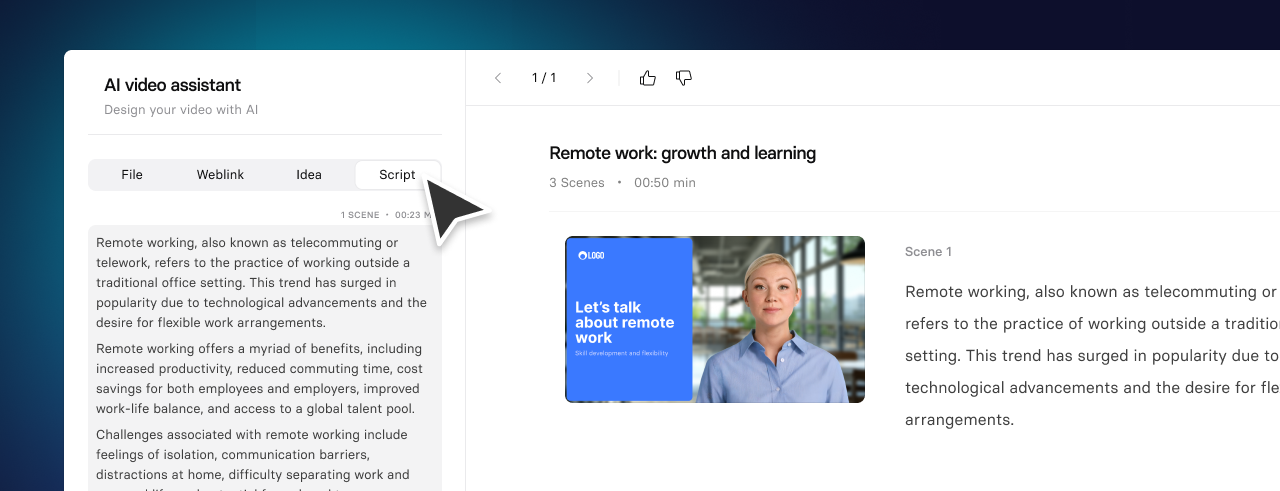
You can now turn your approved scripts into videos, with each paragraph becoming a new scene. This makes it easier to produce training videos in minutes, while improving clarity and saving time.
How to use:
Break your script into paragraphs.Select your template (yes, even custom ones!) and apply your brand kit. Generate your video.
Available on: Starter, Creator, Enterprise plans.
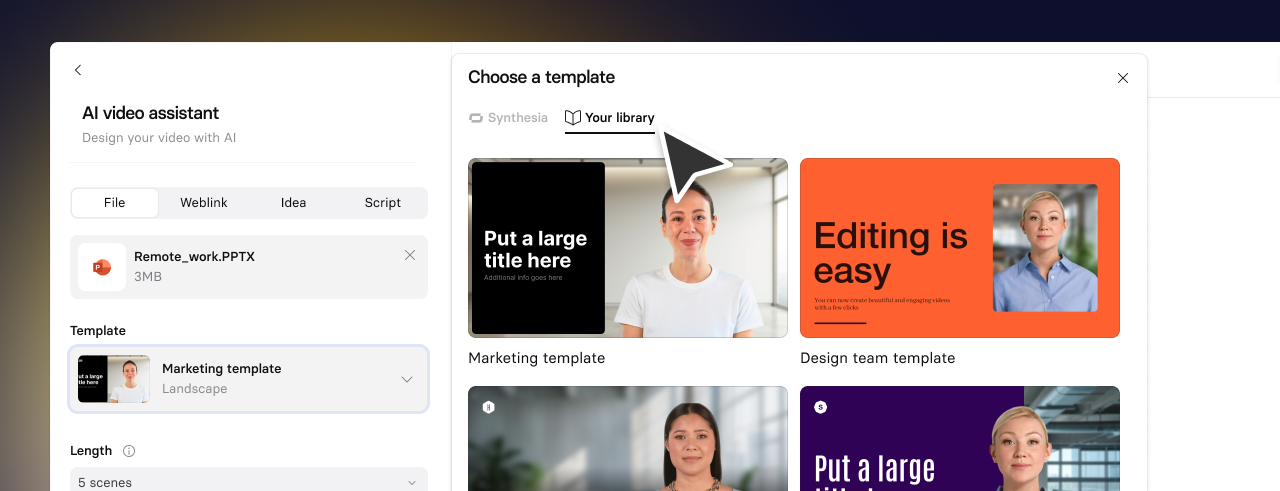
You can now use custom templates to create videos that follow your preferred structure and visual style. This saves time on design and transforms static formats—like documents or decks—into engaging videos.
How to use:
Create a custom template.
Open the AI Video Assistant.
Upload your document or prompt to generate the video.
Available on: Starter, Creator, Enterprise plans.
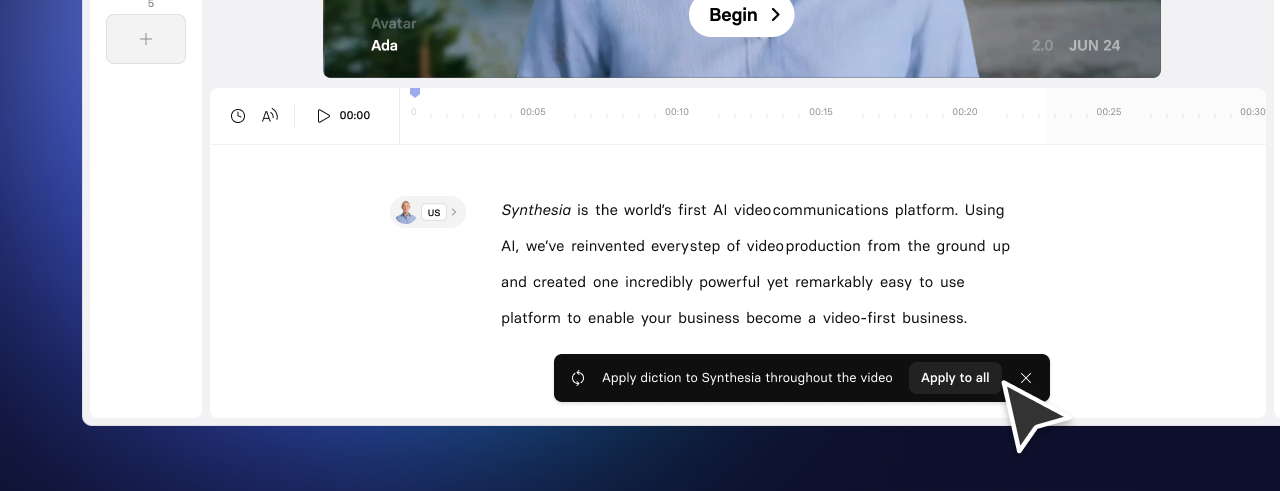
Tired of correcting how your brand names or technical terms are pronounced? Now you can adjust pronunciations once and apply them across your entire video. It’s faster and ensures everything sounds right.
How to use:
Highlight a word and click Pronunciation.
Add the correct pronunciation and click Enter.
Click Apply to update it throughout the video.
Available on: All plans.
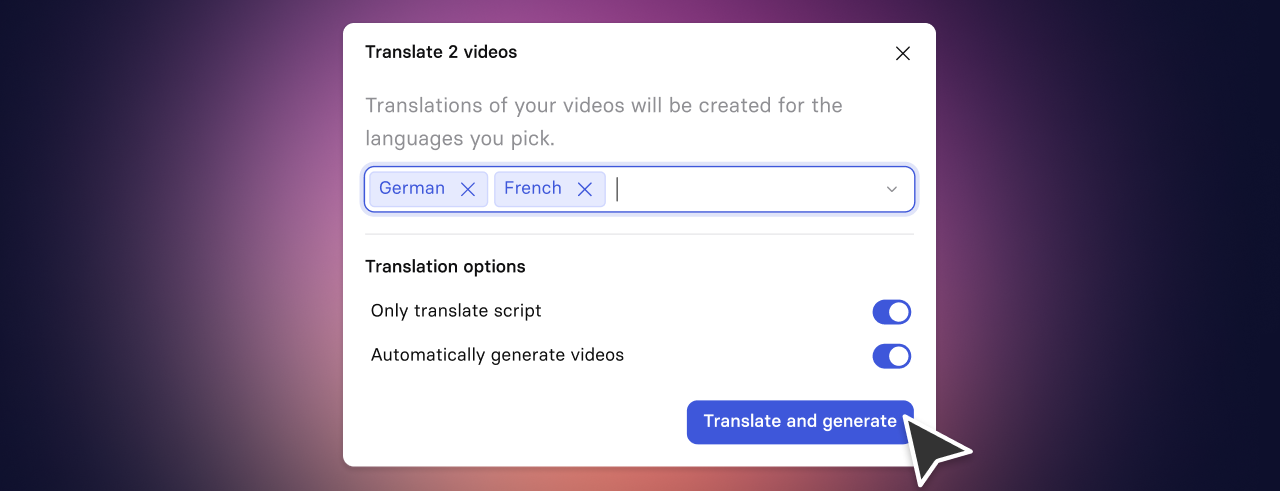
Generate all your translated videos at once, instead of managing each one individually. This streamlines multilingual video production and saves hours of manual work.
How to use:
Click Translate when your video is ready.
Choose your target languages.
Choose Automatically generate videos.
Available on: Enterprise plan.
Did you like this update?
![]()
![]()
![]()
Leave your name and email so that we can reply to you (both fields are optional):
